Access the MeetMe portal with your service credentials at my.pcmm.vc. On the portal home page, invite participants, join meetings, and manage meetings in your virtual meeting room (VMR) from the following menus:
The Microsoft® Outlook® add-in for scheduling meetings lets you also set up meetings in your VMR through your email and calendar software.
Your VMR is set up so that participants communicate in a secure environment, and as the meeting host, you can further enhance meeting privacy a couple of different ways on the MeetMe portal:
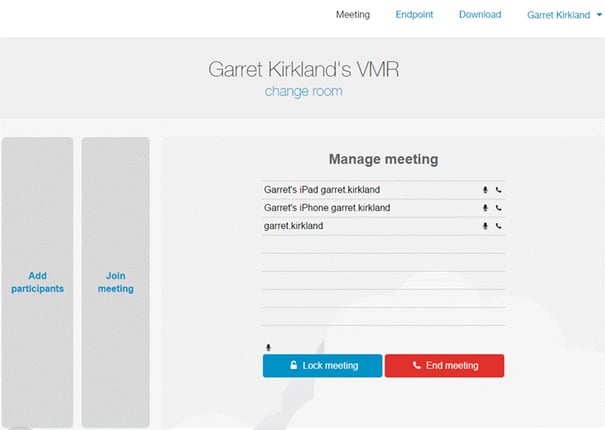
Join your meeting with one touch using the My Meeting Audio mobile application, available for download on the MeetMe portal.
Start the app and touch Join to automatically dial your VMR (including your host PIN if you have one). You can also invite participants with the Share Room Info option, as well as Schedule a Meeting. Download the app on the Download page of the portal or from Google Play™ or the Apple® App StoreSM.
As a MeetMe subscriber, you can invite participants to join your meeting from any standards-based video-conferencing system (Polycom, etc.), Microsoft Lync®, or web browser. MeetMe's browser-based application connects participants through WebRTC, so they only need Internet access and a camera-enabled computer to join your meeting.
Bandwidth requirements for video conferencing depend on a few factors: what types of endpoints you have, how many endpoints, and how many people are using them.
Dedicated video systems (hard endpoints) may use more bandwidth than software clients depending on how your systems are configured. Also, if your organization shares bandwidth for other online activities, you need to account for a minimum 2 Mbps extra for general web browsing and background traffic. If your users rely on streaming video services such as YouTube, the estimate of non-video-conferencing traffic should be higher (e.g., 5 Mbps).
Use the following equation to estimate how much bandwidth you need at your location to use MeetMe.
Estimate Needed Bandwidth for MeetMe
2.5 Mbps x Number of dedicated video systems with Premium subscriptions
+ 1.5 Mbps x Number of dedicated video systems with Plus subscriptions
+ 0.5 Mbps x Number of software client users (if number is 3–10)
+ 0.3 Mbps x Number of software client users (if number is 11–50)
+ 0.2 Mbps x Number of software client users (if number is 50–plus)
+ Other traffic (2–5 Mbps)
= Estimated bandwidth needed at your location to use MeetMe
If you have strong peaks in network usage (such as offsite backups), you should consider trying to control burst traffic so that it does not congest your Internet connection.
In the search field of your Lync client, enter the meeting’s video address at my.pcmm.vc and select Start a Video Call. If asked for a conference code (i.e., VMR number), enter the followed by #.
MeetMe supports on-premises and online versions of Lync:
Yes, Lync participants can share and receive content.
If you have Lync On-Premises, you need to have a Microsoft A/V Edge server and set up federation towards MeetMe.
If you have Lync Online, activate external communication on the Office 365 portal.
You need to allow external user access on your Lync server in order to connect to a VMR. MeetMe supports Dynamic and Enhanced federation or Direct federation.
Open the Office 365 portal, click the Admin tab, and select service settings. Select IM, meetings, and conferencing and toggle external communication to ON.
You may have to wait up to 24 hours before the setting change takes effect.